IPAM DHCP data can help identify the role or location of a given subnet in the network. The data can also be used to organize navigation according to familiar data rather than just a network tree.
Meta Data is imported as Extensible Attributes. Before importing Comma Separated Value (CSV) data make sure that the Extensible Attributes you want to use are defined. The built-in attributes are all defined as strings. If you wish to create a list from an existing attribute that already is defined you will have to delete it, recreate it and give it new properties. Lists have the benefit of being consistent and the disadvantage of rejecting any deviation.

This is the format for importing EA data CSV files. Note the “EA-Building” denoting an extensible attribute header called Building.
The * is required at the end of the second and third columns which are the column headers for address/netmask.
The format shown here imports several different networks (rows) with associated Extensible Attributes.

A CSV file can be created in Excel saving the file as CSV. The format above is required to make import work properly. Note that many networks can be imported at the same time and multiple extensible attributes can be attached to those networks.
Good practice for uploading files is to make a backup copy of your grid before uploading a massive file so you can always restore from your working backup if you need to.
To import your own similar file go to Data Management/IPAM/(toolbar on the right) CSV Import.
The wizard gives options on how to import the data into a Universal DDI platform, such as Add, Overwrite, and Merge.
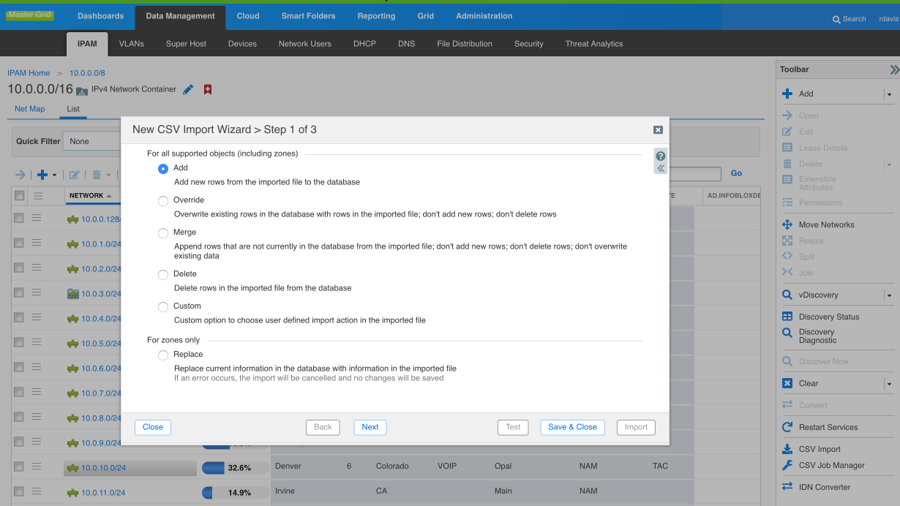
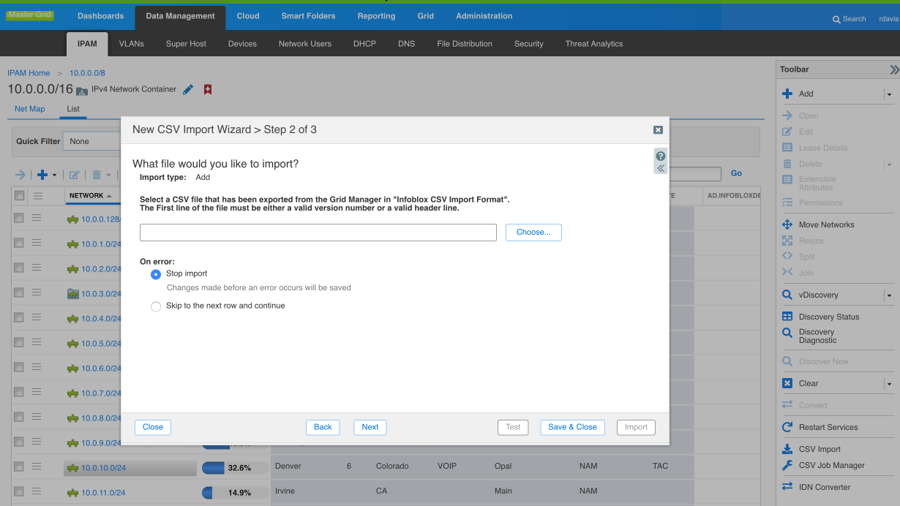
In the Wizard select your File.
Upload the file and import.
You hit start to begin then save and close if your import has no errors.
If errors occur you will download an error file, which will tell you what lines failed. This may take a few tries if your CSV is not correctly formatted.

You can edit Extensible Attributes in the GUI. Double click in the bottom right corner of the white box containing a network such as this 10.0.4.0/24. For organizations using BloxOne DDI, these configurations provide scalable and efficient IP address management.
Multi-select edit to add attributes to multiple networks in the GUI. Select several networks by clicking the white box to the left of the network. Extensible Attributes shows up on the tool bar to the right. You can give any number of networks the same City, Building etc. with this selection.
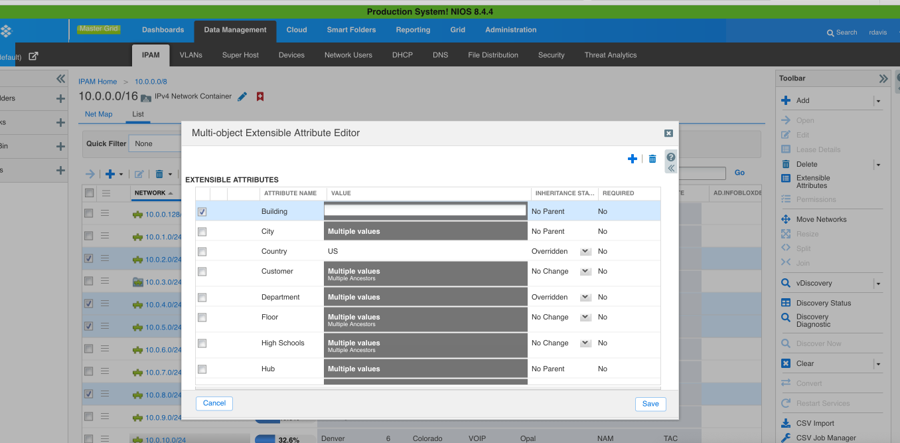
Smart Folders are a navigation tool. Notice the Smart Folder navigation on the left. The Buildings Folder is open showing how it works. IPAM IP Address Management smart folders make it possible to navigate by extensible attributes rather than the network tree, which is the default.
Global Smart folders can be made available to other users of the GUI, an essential feature for managing complex DDI environments.
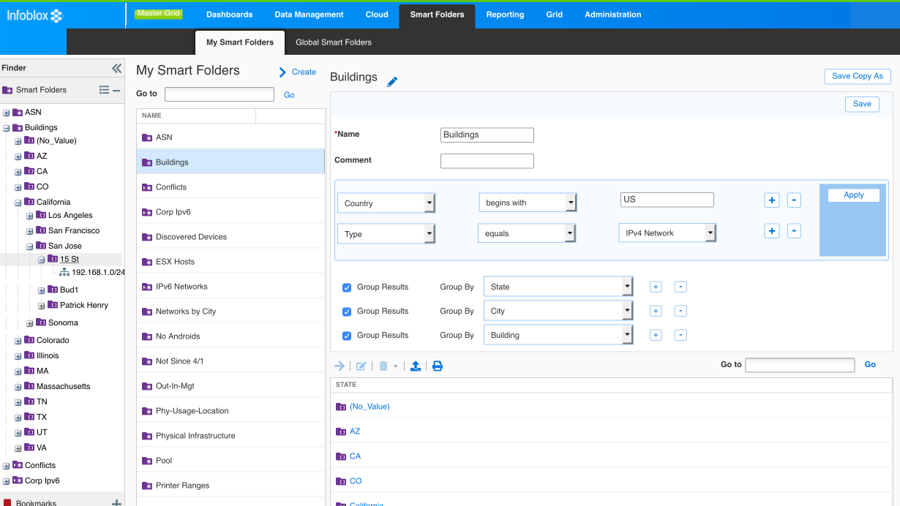
On the right is the edit for this Smart Folder showing how it was built.
It looks for IPv4 networks with EA US then sorts them by State, City and Building.





